# Enhance Your Note-Taking on the M1 MacBook Air with Wacom
Written on
Chapter 1: The Evolution of Note-Taking
As I approach my 52nd birthday, I find myself reflecting on my habits. While I still prefer the traditional pen and paper for note-taking, studies suggest that handwriting can significantly enhance memory retention. This is particularly beneficial as we age, and we could all use a little extra help in that department.
However, many of us can recall our school days filled with stacks of unorganized notebooks that never saw the light of day again—essentially making those notes futile. Fortunately, modern technology has revolutionized this process. With the right tablet and stylus, you can take handwritten notes that are not only organized but also searchable. Yet, investing in an iPad and Apple Pencil is a hefty expense, especially after purchasing an M1 MacBook Air. Or is it?
Enter the One by Wacom tablet, a budget-friendly solution that promises to change the way I take notes on my MacBook Air.
The Unboxing Experience
The One by Wacom tablet (small version) is available on Amazon for £35.02 (note: this is an affiliate link, and I may earn a small commission). Its usual price is £35.99. The dimensions are 21 x 14.6 x 0.87 cm, weighing in at 440 grams, and it connects to your device via USB—a standard USB, so you might need a hub or dongle.

The box includes everything you need to get started. The back of the tablet is a vibrant red, although I’m not sure why!
To use the tablet with your MacBook, you’ll need to download the necessary drivers from the Wacom website. This installation is straightforward. Chromebook users will appreciate that it's plug-and-play, with additional resources like video guides and free software available.
Using the Device
Let’s get the drawbacks out of the way first. There is a slight learning curve when using this tablet. It takes some practice to coordinate the pen and the screen, but even this somewhat tech-challenged individual got the hang of it fairly quickly.
On the positive side, the pen operates without a battery or charging, thanks to some clever technology. The tablet's surface mimics the resistance of paper, providing a more familiar writing experience compared to the slippery feel of an iPad with an Apple Pencil. Palm rejection works exceptionally well, ensuring that you can only write with the pen.
The pen features two customizable buttons that can be programmed for various functions—I've set one to scroll and the other to launch Notability with a single click.
In essence, the pen functions like a mouse for the tablet. Hovering it above the surface moves the cursor, while touching it to the tablet allows you to draw—provided you’ve selected the appropriate option on your app.
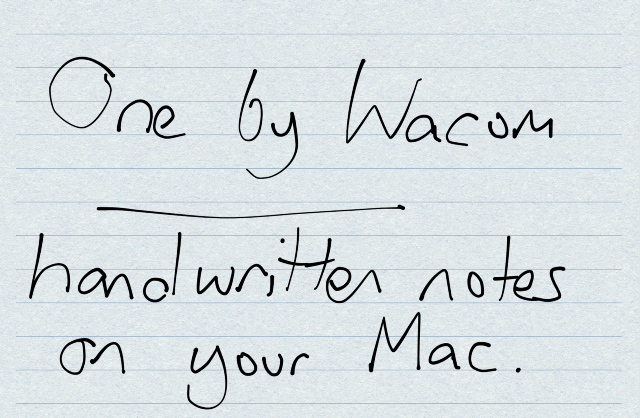
Is It Worth It?
In short, yes! This tablet nearly meets all my needs. While it may not be as intuitive as the iPad and Apple Pencil combo, it certainly gets the job done. With continued practice, I’m confident it will become an invaluable part of my tech arsenal. I've only been using it for a day, and I can feel my proficiency improving already.
Beyond note-taking, the tablet is versatile enough for tasks like video and photo editing, art creation, whiteboarding, and presentations. For just £35, this device is an excellent value.
While my review focuses on using this tablet with a MacBook Air for handwritten notes, you can find a more extensive evaluation, including insights for Chromebook users, by checking out Thomas Raukamp’s article.
Chapter 2: Practical Applications
In this video, Emmy Lou discusses the capabilities of the new MacBook Air M2 chip specifically for digital note-taking, featuring the Huion H420X.
This video showcases how to effectively use Anki for note-taking on a MacBook Air in a medical school setting, providing helpful strategies for students.